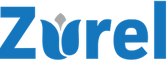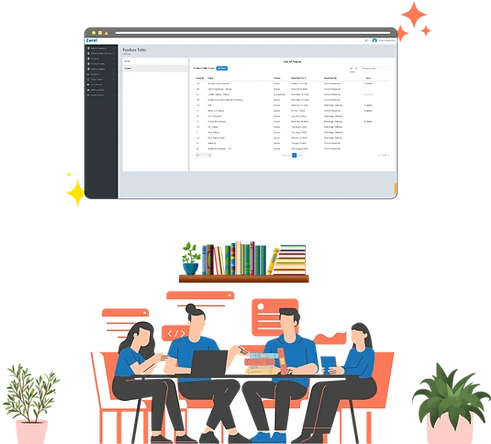
Build a Rich Library
Build your own rich digital library of toolbox training material using our easy-to-use toolbox topic editor
- Create training materials using new or existing content.
- Include rich texts, PDFs, photos, videos, or web pages
- Add multiple-choice questions for topic quizzes
Building a collection of effective training materials can be challenging. Zurel helps you make it less so.
To run an effective safety program, one often faces the challenges such as limited availability of relevant materials, adapting to unique job requirements, ensuring up-to-date content, maintaining consistency, and meeting organizational needs.
Building your own Toolbox Talks library allows tailoring of materials to address industry-specific hazards, maintain current content, ensure consistent delivery, and align with organizational goals. This customization enhances the effectiveness and relevance of the safety training program, promoting a safer work environment.
The popular features of Zurel’s Toolbox Talks Library
Digital Training Materials
Build your Toolbox Talks training material with your existing documents or external web pages.
- Upload PDF copies of your existing Toolbox Talk materials
- Include photos or illustrations to make your topics more effective
- Link to Toolbox Topics available on the web
Take control of your training by making use of what you already have available or enrich your materials with third-party resources.
Toolbox Topics Videos
Discover the power of visual learning! Maximize the effectiveness of your safety training with captivating videos.
- Elevate your knowledge database with dynamic video
- Leverage our cutting-edge video service to effortlessly upload your own videos
- Link to high-quality videos available on the Internet
Lacking training videos? Reach out to us today, and our expert team will guide you in creating tailor-made video content.
Bilingual Toolbox Talks
Offer Toolbox Talks topic materials in Spanish in addition to in English.
- For each topic, create training materials in English and Spanish
- Create Toolbox Topics quizzes in the two languages
- Let your trainee choose the language of their preference
Be sure language barriers don’t get in the way of keeping your crews safer.
Quiz Editor
Include quizzes to go with your training materials. Update them as you update the materials.
- Include questions and answer choices for your quizzes
- If needed, create them both in English and Spanish
- Enable to disable quizzes based on your needs
Use quizzes to take the guesswork out of making sure your crew is adequately trained to be safe on the job.